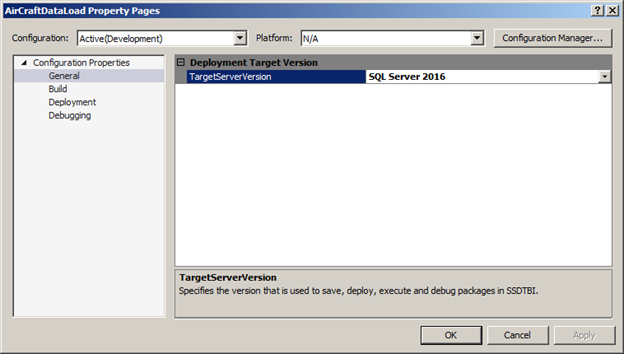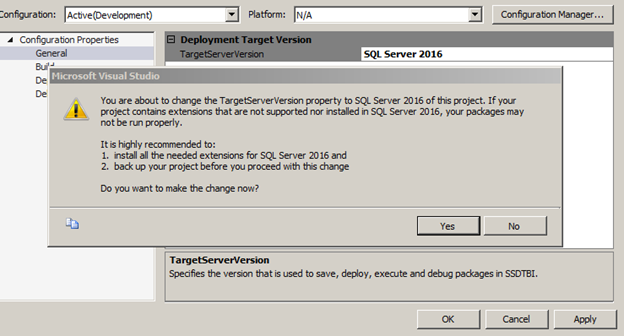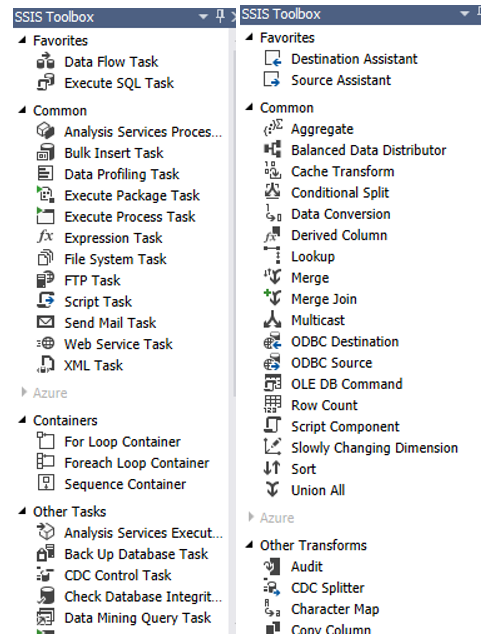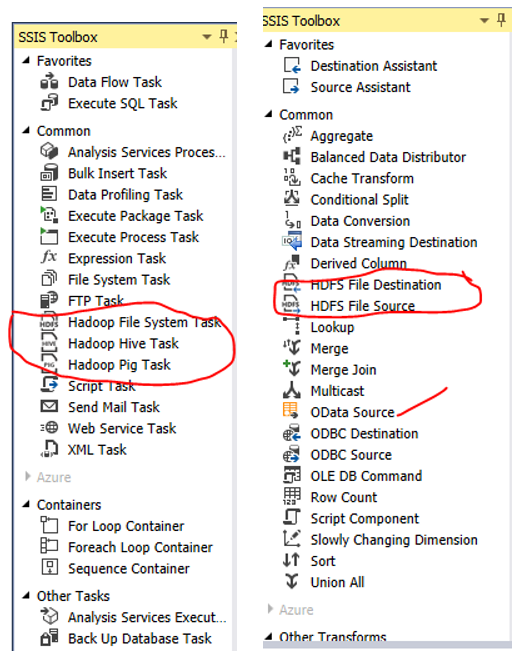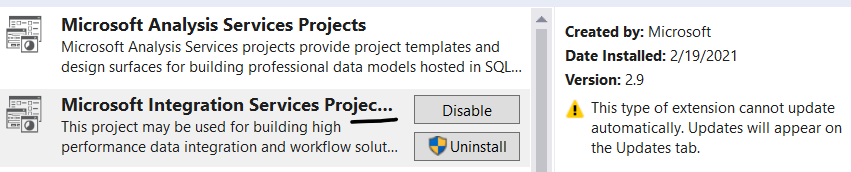All of sudden I started getting this error;
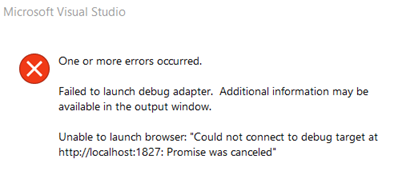
If I change launchBrowser to false in launchSetting.json file, I can successfully start the project, and then open the browser and navigate to the url manually.
launchBrowser: false
If I run project “without debugging” by pressing CTRL+F5, it runs fine but I loose debugging feature.
The quick fix is to never use JavaScript debugging in Visual Studio. The Chrome JavaScript debugger is a much better alternative for debugging.
To turn off debugging and fix the problem follow this;
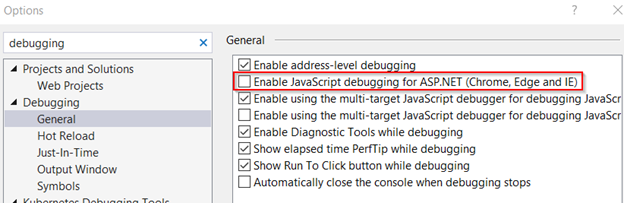
You can confirm this change;
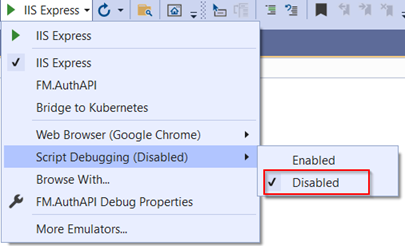
The pain is gone.