I setup a tumbling window trigger to run a test pipeline after every 1 hour. To stop this pipeline, Go to Manage –> Triggers –> Click stop on selected trigger.
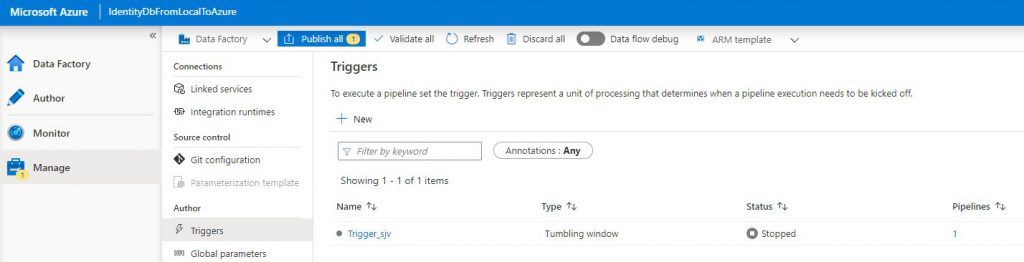
Pipeline execution will be stopped.
Source, Ingest, Prepare, Analyze and Consume
I setup a tumbling window trigger to run a test pipeline after every 1 hour. To stop this pipeline, Go to Manage –> Triggers –> Click stop on selected trigger.
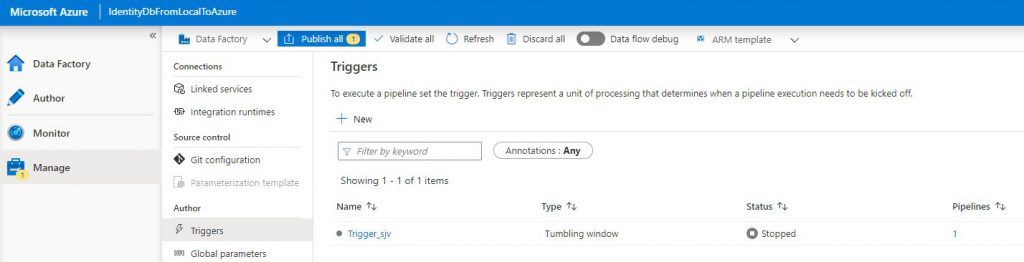
Pipeline execution will be stopped.
Cosmos DB is a single NoSQL data engine, an evolution of Document DB. When you create a container (“database instance”) you choose the most relevant API for your use case which optimises the way you interact with the underling data store and how the data is persisted in to that store.
So, depending on the API chosen, it projects the desired model (graph, column, key value or document) on to the underlying store.
You can only use one API against a container, multiple are not possible due to the way the data is stored and retrieved. The API dictates the storage model – graph, key value, column etc, but they all map back on to the same technology under the hood.
Multi-model, multi-API support
Azure Cosmos DB natively supports multiple data models including documents, key-value, graph, and column-family. The core content-model of Cosmos DB’s database engine is based on atom-record-sequence (ARS). Atoms consist of a small set of primitive types like string, bool, and number. Records are structs composed of these types. Sequences are arrays consisting of atoms, records, or sequences. The database engine can efficiently translate and project different data models onto the ARS-based data model. The core data model of Cosmos DB is natively accessible from dynamically typed programming languages and can be exposed as-is as JSON.
The service also supports popular database APIs for data access and querying. Cosmos DB’s database engine currently supports DocumentDB SQL, MongoDB, Azure Tables (preview), and Gremlin (preview). You can continue to build applications using popular OSS APIs and get all the benefits of a battle-tested and fully managed, globally distributed database service.
This article is referenced here;
https://stackoverflow.com/questions/44304947/what-does-it-mean-that-azure-cosmos-db-is-multi-model
For Data Engineering workloads within Microsoft landscape, there are multiple options to carry out Data Engineering tasks to extract data from myriad of data sources. Currently three options are available:
People familiar with SSIS can use it and existing SSIS packages can also be migrated.
Azure Data Bricks: Azure Data Bricks is latest entry into this for Data engineering and Data Science workloads, unlike SSIS and ADF which are more of Extract Transform Load (ETL), Extract Load Transform (ELT) and data Orchestration tools, Azure data bricks can handle data Engineering and data science workloads.
In a nutshell, although you can compare and contrast these tools, they actually compliment each other. For example you can call existing SSIS packages using Azure Data Factory and trigger Azure data bricks notebooks using Azure Data Factory.
In order to read a blob file from a Microsoft Azure Blob Storage, you need to know the following:
You also need this NuGet package:
Windows.Azure.Storage
The code is pretty simple:
using Microsoft.WindowsAzure.Storage;
using Microsoft.WindowsAzure.Storage.Blob;
public string GetBlob(string containerName, string fileName)
{
string connectionString = $"yourconnectionstring";
// Setup the connection to the storage account
CloudStorageAccount storageAccount = CloudStorageAccount.Parse(connectionString);
// Connect to the blob storage
CloudBlobClient serviceClient = storageAccount.CreateCloudBlobClient();
// Connect to the blob container
CloudBlobContainer container = serviceClient.GetContainerReference($"{containerName}");
// Connect to the blob file
CloudBlockBlob blob = container.GetBlockBlobReference($"{fileName}");
// Get the blob file as text
string contents = blob.DownloadTextAsync().Result;
return contents;
}The usage is equally easy:
GetBlob(“containername”, “my/file.json”);