I am using classic editor and I have changed Agent pool to Windows 2022. It does work.
If it fails on NuGet Packages, change NuGet version to 6.3.0;
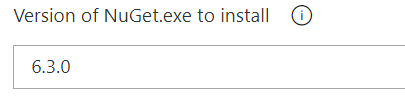
For alternatives, refer here.
Source, Ingest, Prepare, Analyze and Consume
I am using classic editor and I have changed Agent pool to Windows 2022. It does work.
If it fails on NuGet Packages, change NuGet version to 6.3.0;
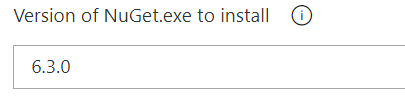
For alternatives, refer here.
In App Service, app settings are variables passed as environment variables to the application code.
For ASP.NET and ASP.NET Core developers, setting app settings in App Service are like setting them in <appSettings> in Web.config or appsettings.json, but the values in App Service override the ones in Web.config or appsettings.json. You can keep development settings (for example, local MySQL password) in Web.config or appsettings.json and production secrets (for example, Azure MySQL database password) safely in App Service. The same code uses your development settings when you debug locally, and it uses your production secrets when deployed to Azure.
Let’s say we have this AppSettings file;
{
"ConnectionStrings": {
"MyDB": "Data Source=localhost;Initial Catalog=ZooDB;Persist Security Info=True;User ID=monkey;Password=pepepe",
"MyLog": "Data Source=localhost;Initial Catalog=ZoodDBLog;Persist Security Info=True;User ID=banana;Password=eat"
},
"AllowedHosts": "*"
The connection settings on Azure Api App or Web App blade under configuration would be;
First Database
Name
MyDB
Value
Data Source=remotehost.com;Initial Catalog=ZooDB;Persist Security Info=True;User ID=remoteMonkey;Password=xxxee
Type
SQL Server
Second Database
Name
MyLog
Value
Data Source=remotehost.com;Initial Catalog=ZooDBLog;Persist Security Info=True;User ID=remoteMonkey;Password=xxxee
Type
SQL Server
Let’s say we have these hierarchal settings in AppSettings file;
"ApplicationSettings": {
"CanImpersonate": "true",
"GenerateJwt": "false",
"ActiveDirectorySource": {
"DataSource": "Database",
"ActiveDirectory": {
"Username": "variable",
"Password": "variable",
"DomainName": "variable",
"EmailKey": "mail",
"FirstNameKey": "givenName",
"LastNameKey": "sn",
"PhoneKey": "telephoneNumber",
},
"Database": {
"ConnectionString": "Data Source=localhost;Initial Catalog=ZooDB;Persist Security Info=True;User ID=monkey;Password=pepepe",
"Table": "ad.monkeytable",
}
},
"AllowedHosts": "*"
The connection settings on Azure Api App or Web App blade under configuration would be;
Name
ApplicationSettings:ActiveDirectorySource:Database:ConnectionString
Value
Data Source=remotehost;Initial Catalog=ZooDB;Persist Security Info=True;User ID=monkey;Password=pepepe
Type
SQLServer
If there are application settings other than connection string, they would be configured like this;
Name
ApplicationSettings__ActiveDirectorySource__Database__Table
Value
ad.monkeytable
The only difference between single and hierarchal structure is addition of : and __ qualifier’s (Two underscores connected).
When reading in ASP.NET core application, hierarchy can be stepped down with (:). for example;
# get value from appsettings
var logConnectionString = configuration.GetSection("ApplicationSetting:ConnectionStrings:LogDatabase");
#use the value
Console.WrtieLine(logConnectionString.Value);If for some reasons, above configuration doesn’t work, try to publish to app service using Visual Studio publish feature. Make sure to add connection dependency manually.

Sources
https://docs.microsoft.com/en-us/azure/app-service/configure-common?tabs=portal
Free plan are good if you don’t care about backup, auto-scaling, staging slots and storage.
As of this writing, these are Azure App service plan;
For less demanding workloads (Dev / Test)
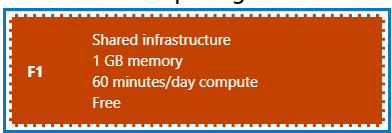
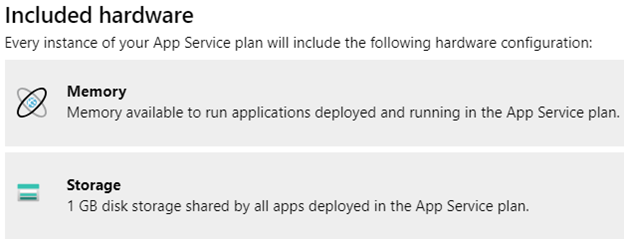
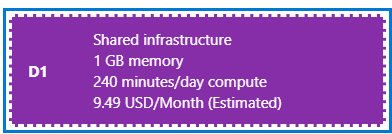

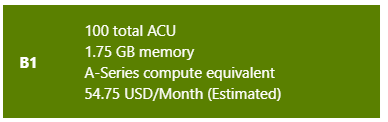
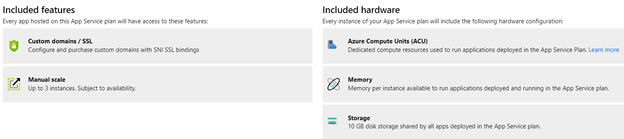
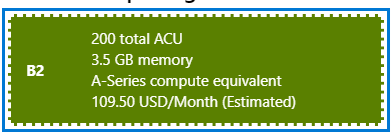
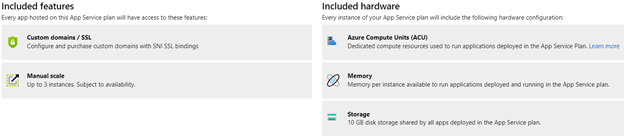
For most production workloads (Production)
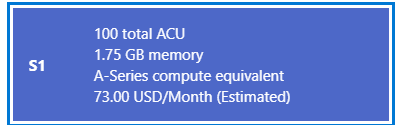
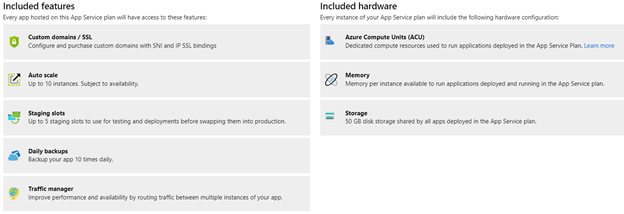
Other production tier options are here;
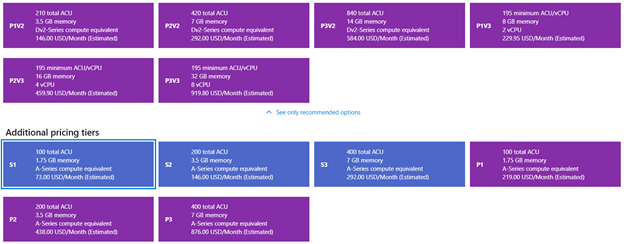
To scale up/down, go to Azure web application and select Scale up (App Service plan). The selected pricing tier will have a blue border around it. Change the lower pricing tier based on your requirements.
Once you have reached to a point where you will need more than 1GB of storage and RAM, then I think S1 production plan might be your starting point. This offers 10GB of storage, and all benefits that free tier does not provide.
The cost of S1 tier is 73.00 USD/Month.
Reference
https://azure.microsoft.com/en-us/pricing/details/app-service/windows/