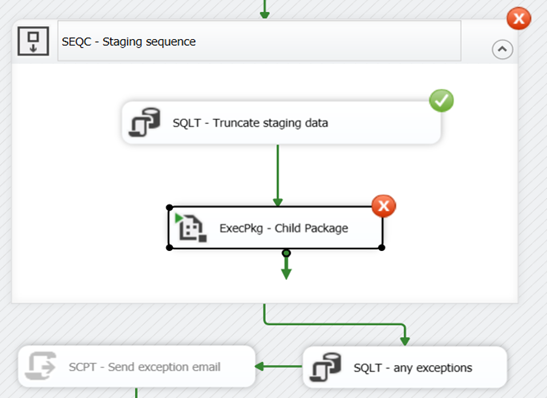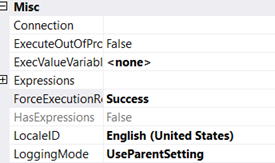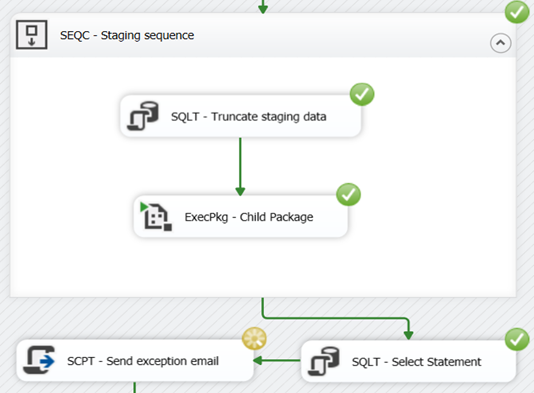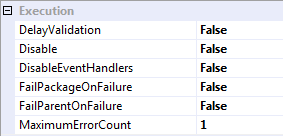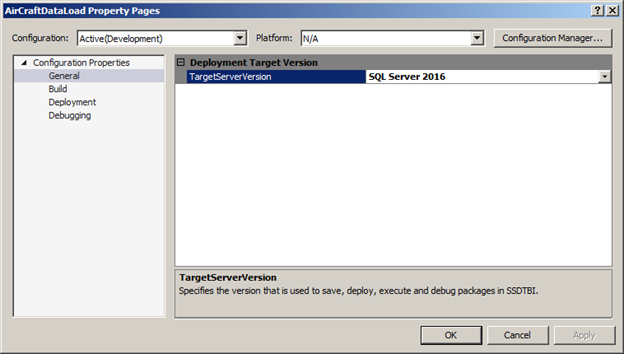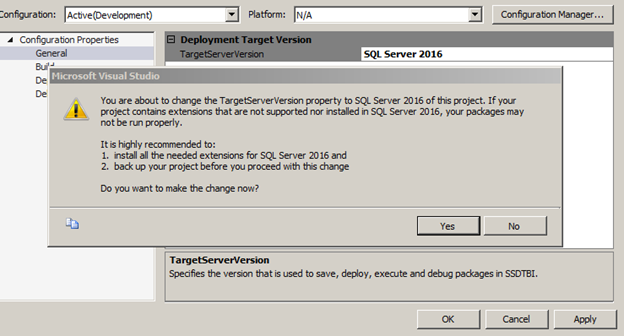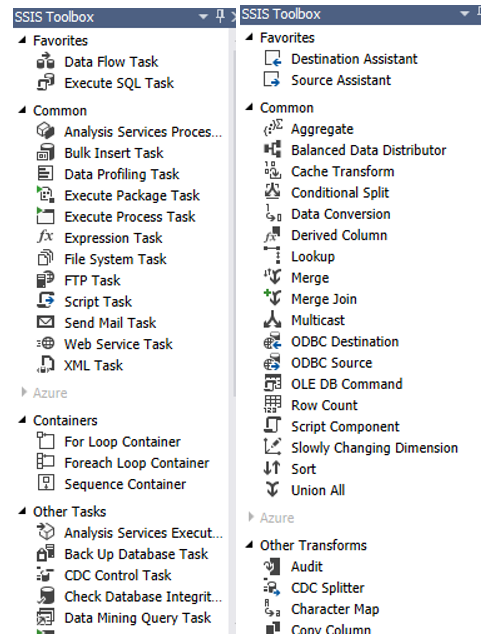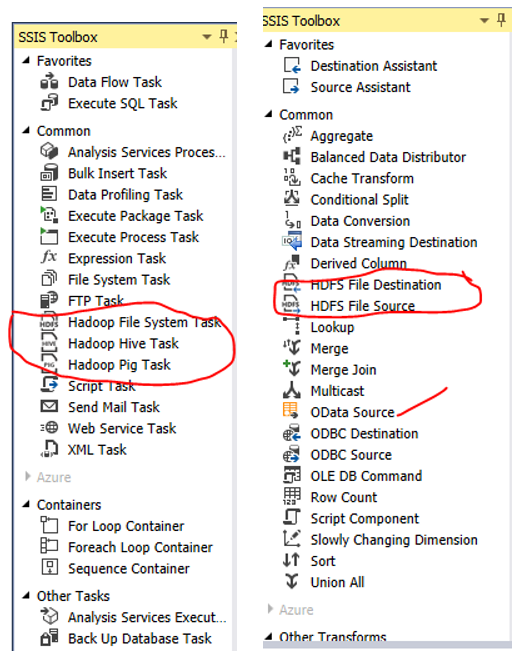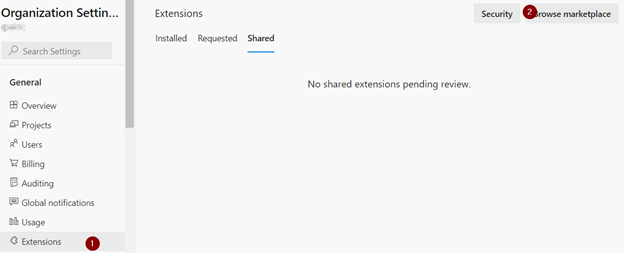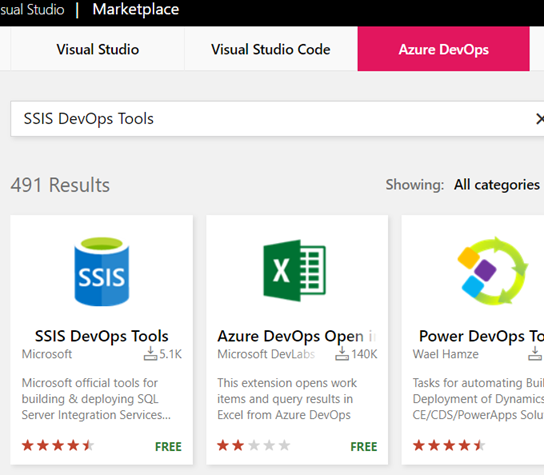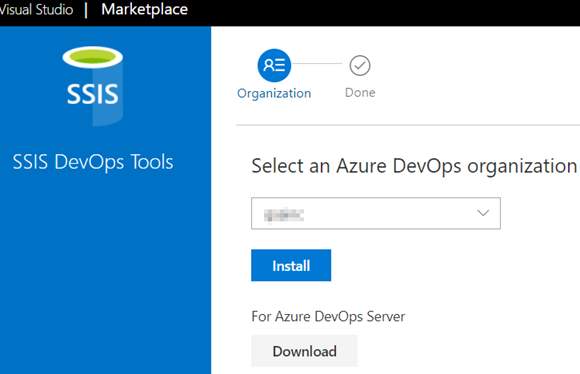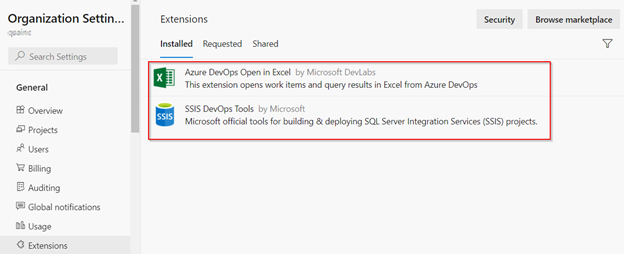This is how we can read data from Microsoft Excel using OleDb in SSIS;
public override void CreateNewOutputRows()
{
//Change this to your filename you do not need a connection manager
string fileName = @"E:\SFTP\RSS\Results.xlsx";
string SheetName = "Sheet1";
string cstr = "Provider=Microsoft.ACE.OLEDB.12.0;Data Source=" + fileName + ";Extended Properties=\"Excel 12.0;HDR=YES;IMEX=1\"";
using (System.Data.OleDb.OleDbConnection xlConn = new System.Data.OleDb.OleDbConnection(cstr))
{
xlConn.Open();
System.Data.OleDb.OleDbCommand xlCmd = xlConn.CreateCommand();
xlCmd.CommandText = "Select * from [" + SheetName + "$]"; //I assume this is the data you want
xlCmd.CommandType = CommandType.Text;
using (System.Data.OleDb.OleDbDataReader rdr = xlCmd.ExecuteReader())
{
while (rdr.Read())
{
for (int i = 4; i < rdr.FieldCount; i++) //loop from 5th column to last
{
//The first 4 columns are static and added to every row
Output0Buffer.AddRow();
Output0Buffer.UniqueID = Int32.Parse(rdr[0].ToString());
Output0Buffer.Year = Int32.Parse(rdr[1].ToString());
Output0Buffer.ReportingWave = rdr.GetString(2);
Output0Buffer.SubmissionDate = rdr.GetString(3);
Output0Buffer.Question = rdr.GetName(i);
Output0Buffer.Answer = rdr.GetString(i);
}
}
}
xlConn.Close();
}
}We need to add output columns with correct data type. There is no need to setup connection manager because we are using it in the code.
This code will successfully import a file that looks like this;
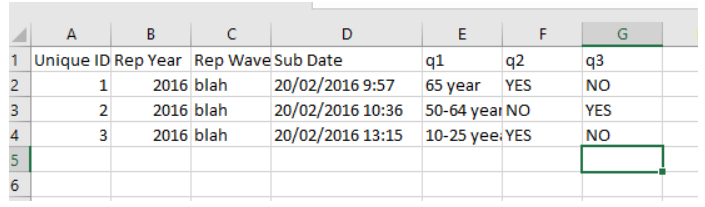
My recent experience with Excel Sheet.
Check the data type of the column. If the type is “General”, then ACE will determine data type based on first 8-10 rows. If those are numeric then it might ignore alpha-numeric data in the column. Try to change column data type to “Text” and see what happens. It will work. You would be able to see numeric and non-numeric data in your data pipe line.
Resources;