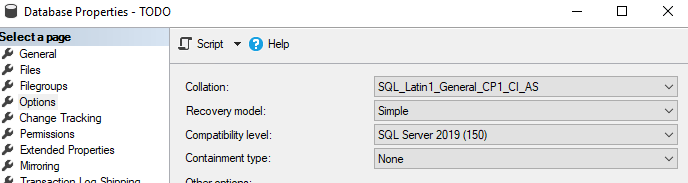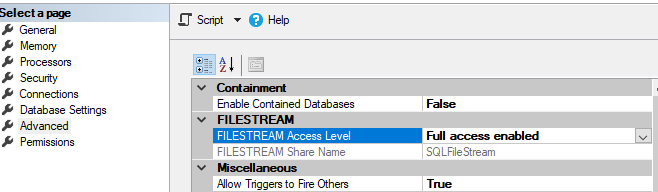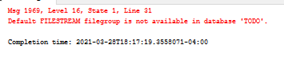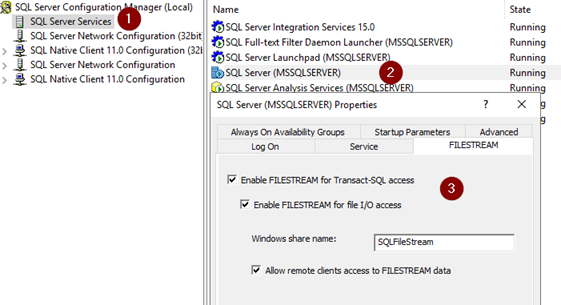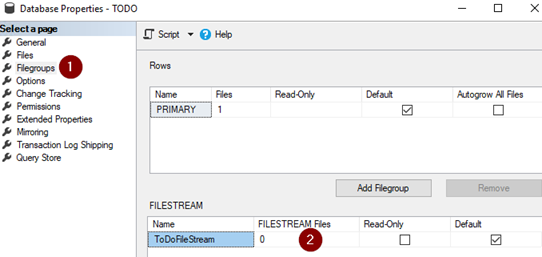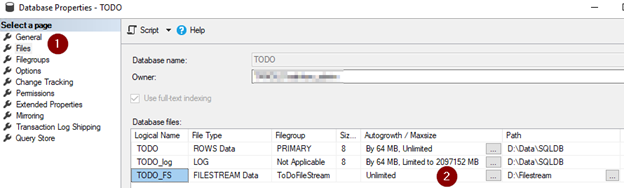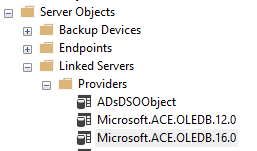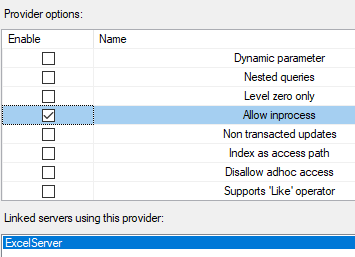Blob data can be exported using PowerShell in a simple way, by querying the data with Ado.Net – SqlClient and then using a BinaryWriter to write it on local hard drive.
This is how we can use PowerShell to export SQL Blob data to file.
## Export of "larger" Sql Server Blob to file
## with GetBytes-Stream.
# Configuration data
$Server = ".\SQL105CTP3"; # SQL Server Instance.
$Database = "ToDO";
$Dest = "D:\Export\"; # Path to export to.
$bufferSize = 8192; # Stream buffer size in bytes.
# Select-Statement for name & blob
# with filter.
$Sql = "SELECT [FileName]
,[Document]
FROM Production.Document
WHERE FileExtension = '.xlsx'";
# Open ADO.NET Connection
$con = New-Object Data.SqlClient.SqlConnection;
$con.ConnectionString = "Data Source=$Server;" +
"Integrated Security=True;" +
"Initial Catalog=$Database";
$con.Open();
# New Command and Reader
$cmd = New-Object Data.SqlClient.SqlCommand $Sql, $con;
$rd = $cmd.ExecuteReader();
# Create a byte array for the stream.
$out = [array]::CreateInstance('Byte', $bufferSize)
# Looping through records
While ($rd.Read())
{
Write-Output ("Exporting: {0}" -f $rd.GetString(0));
# New BinaryWriter
$fs = New-Object System.IO.FileStream ($Dest + $rd.GetString(0)), Create, Write;
$bw = New-Object System.IO.BinaryWriter $fs;
$start = 0;
# Read first byte stream
$received = $rd.GetBytes(1, $start, $out, 0, $bufferSize - 1);
While ($received -gt 0)
{
$bw.Write($out, 0, $received);
$bw.Flush();
$start += $received;
# Read next byte stream
$received = $rd.GetBytes(1, $start, $out, 0, $bufferSize - 1);
}
$bw.Close();
$fs.Close();
}
# Closing & Disposing all objects
$fs.Dispose();
$rd.Close();
$cmd.Dispose();
$con.Close();
Write-Output ("Finished");Server and Database Name is hard coded in this script. To make it parametrize, add these in first line;
param ($servername='.\SQL105CTP3', $databasename = 'ToDo', $envname='Dev')
and then change these variables to get the value from parameters;
$Server = $servername; # SQL Server Instance.
$Database = $databasename;Save the script and run it like this;
.\BLOBimagesCopy.ps1 -servername '(local' -databasename 'ToDO' -envname 'dev' Resources
https://www.red-gate.com/simple-talk/sysadmin/powershell/how-to-use-parameters-in-powershell/