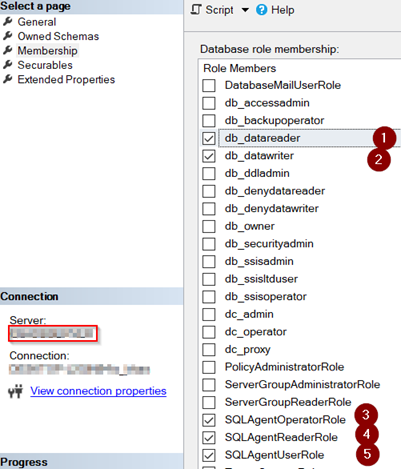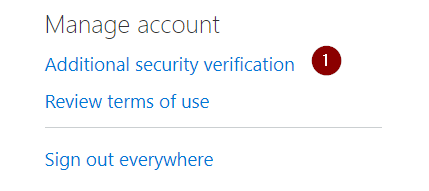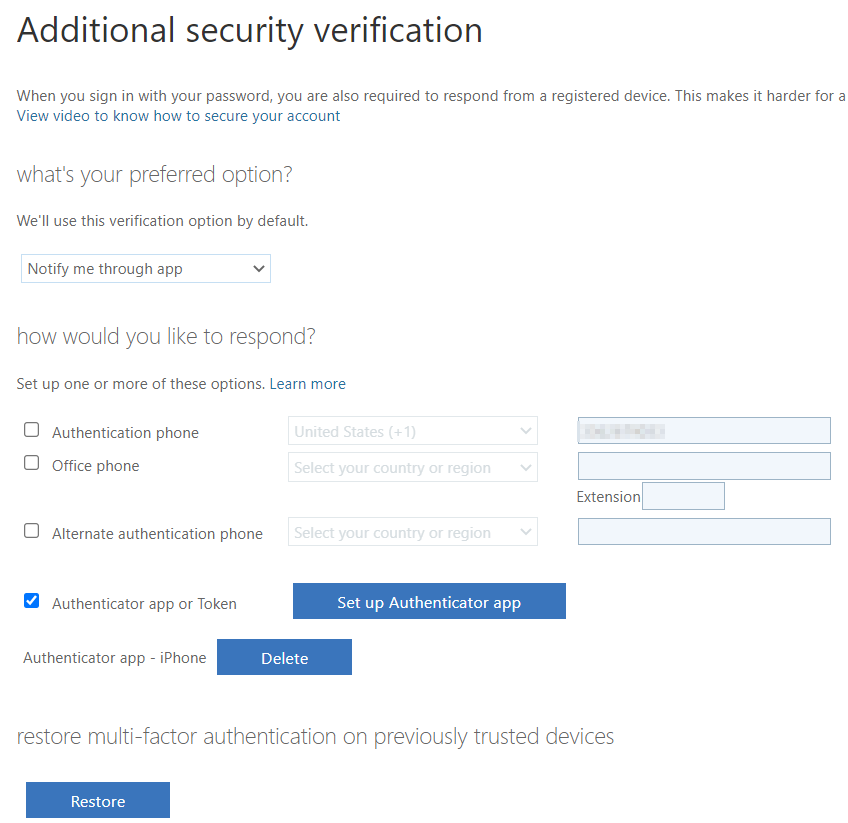I have a Windows account that is used for running services (i.e. it’s not intended that any person should log in as that account). Turns out one of the services needs to access a remote network share that’s on a machine in a different Windows domain, and so needs to supply remote credentials to get to that share.
Now if it was me needing to access the remote share, I would simply open Credential Manager, and save the required credentials. But it’s not me, and my understanding of credential manager is it only saves credentials to be used by the logged in user.
I can of course solve this problem. I temporarily elevate the privileges of the service account to allow interactive logins, then I login as that user and use credential manager to store the correct remote credentials. Then I remove the interactive login privileges. But that feels very hacky and not the kind of thing I ought to be doing.
The work around is to log in with your normal user account and then run following in an elevated command prompt;
runas /user:serviceaccountname "%windir%\system32\cmdkey.exe /add:server.domain.com /user:username /pass:password"For example, if service account need permission on Azure storage then;
runas /user:yourUserName.onmicrosoft.com "%windir%\system32\cmdkey.exe /add:{storageAccountName}.file.core.windows.net /user:Azure\{storageAccountName} /pass:sharedkeyofthestorageaccount=="You will be prompted for credential. Put in your service account name and password. The credential for the service account will be stored in credential manager and you will be good to go;
Resource
https://superuser.com/questions/537697/manage-another-users-credentials-for-network-access