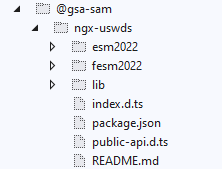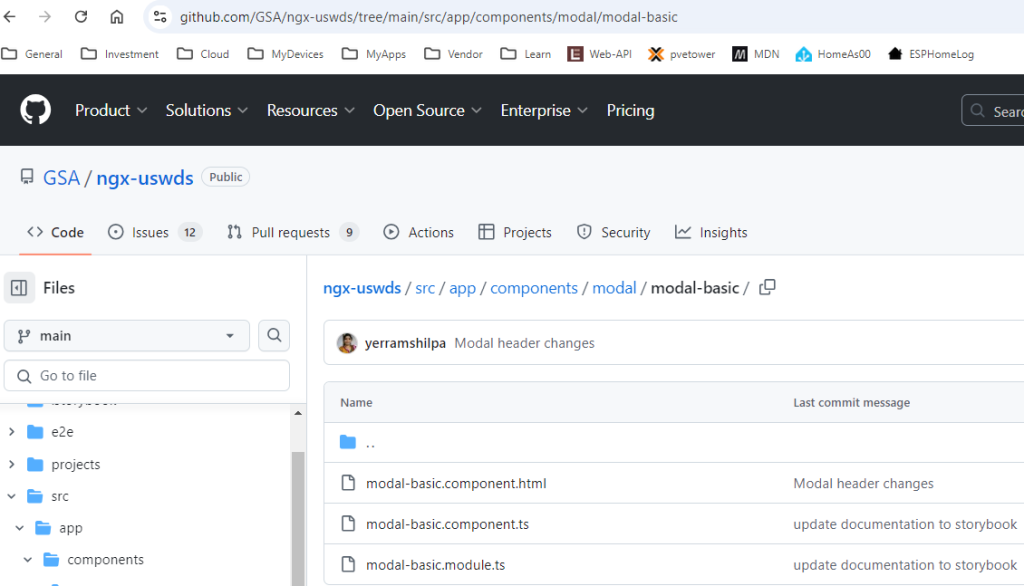jQuery and Angular are two different technologies and have different paradigms; Angular embraces a declarative approach to DOM manipulation, while jQuery uses a more imperative style. Mixing these paradigms can lead to confusion and harder-to-maintain code.
Some third-party libraries still rely on jQuery. In such cases, we can use jQuery to integrate these libraries into our Angular application.
STEP 1 – First things first
// In the console
// First install jQuery
npm install --save jquery
// and jQuery Definition
npm install --save @types/jquery
STEP 2 – IMPORT
// Now, within any of the app files (ES2015 style)
import * as $ from 'jquery';
//
$('#elemId').width();
// OR
// CommonJS style - working with "require"
import $ = require('jquery')
//
$('#elemId').width();
#UPDATE – Sep - 2024
Lately, I’m writing code with ES6 instead of typescript and am able to import without * as $ in the import statement. This is what it looks like now:
import $ from 'jquery';
//
$('#elemId').width();Reference
https://stackoverflow.com/questions/30623825/how-to-use-jquery-with-angular
https://dkreider.medium.com/how-to-use-jquery-with-angular-111fbe6b406f