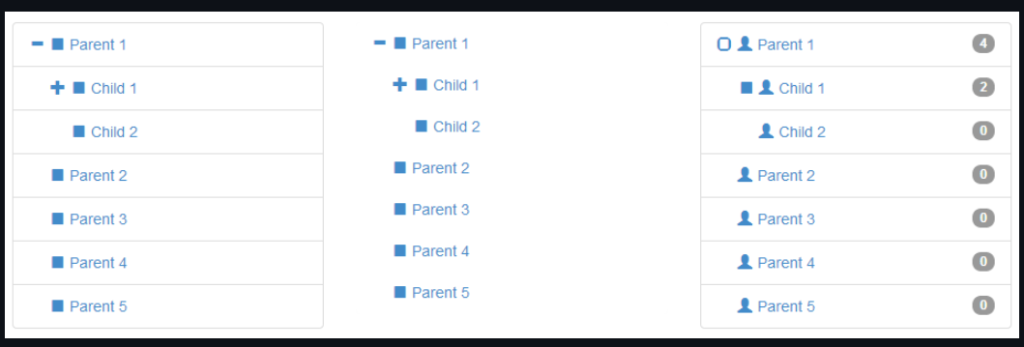To remove a class from an element, you use the remove() method of the classList property of the element.
Suppose you have a <div> element as follows:
<div class="primary visible info">Item</div>To remove the visible class from the div element, you use the following code:
const div = document.querySelector('div');
div.classList.remove('info');The remove() method also allows you to remove multiple classes at once, like this:
const div = document.querySelector('div');
div.classList.remove('info','primary');Here is another example using jQuery selector;
Let’s say we have these classes;
<span class="position-absolute top-0 start-100 translate-middle badge rounded-pill bg-danger" id="spanCount"> 99+
<span class="visually-hidden">unread messages</span>
</span>
We are going to select span HTML element with an id of “spanCount”. We will remove badge rounded-pill and bg-danger classes;
const spanElement = $("span#spanCount");
console.log(spanElement)
$("span#spanCount").removeClass("badge rounded-pill bg-danger");Sources