This article is for the basic process template. The hierarchy is Epic, Issue and Task. Each level in this hierarchy has a page. Keep in mind that page follows a 3 section layout, Detail, Planning and Related work.
Epic customization Click on three dots (…) on the right side in Epic.
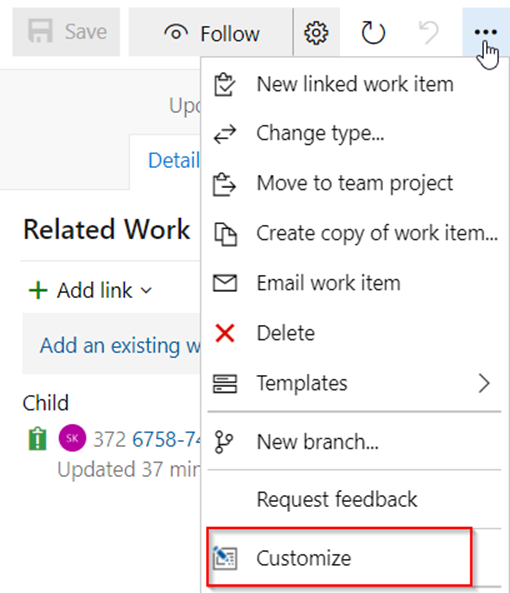
This will show following page;
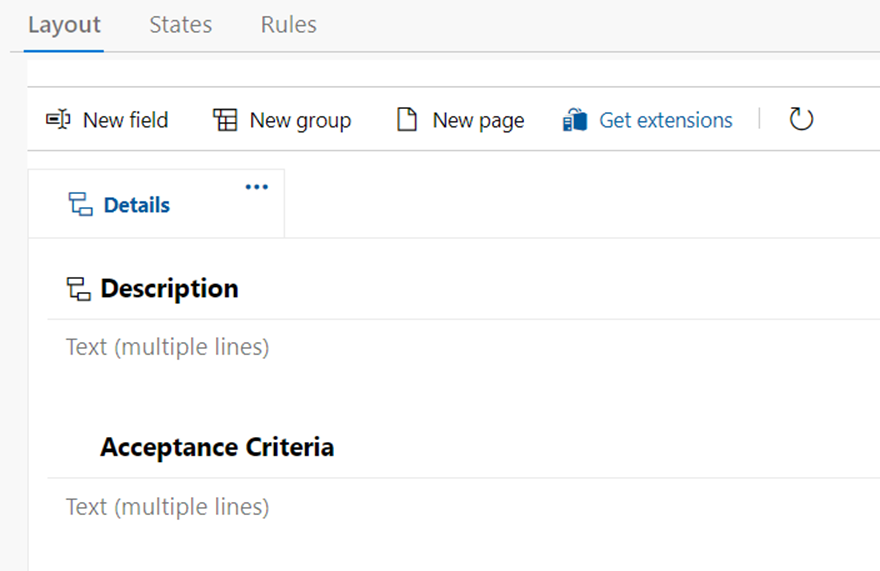
Click on New field. You will get to following page;
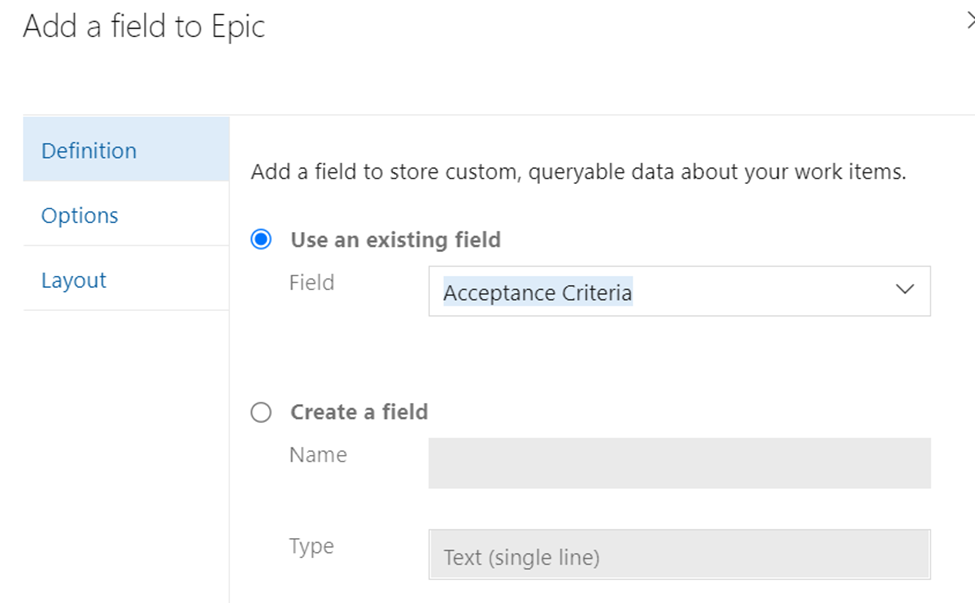
The frequently used fields are already listed in “Use an existing field” but if you want to create a new one, you can use “Create a field”. More important, on the left side of navigation, pay attention to Layout section. This is where you can decide where to store this field; left, center or right.
Some standard fields that can be used in these pages are;
Risk, Effort, Business Value, Start Date, Target Date, T-shirt sizing, Story points, Activity, Original Estimate, Remaining Work, Completed Work.
Resources
https://learn.microsoft.com/en-us/azure/devops/organizations/?view=azure-devops

 Add to favorites
Add to favorites