Microsoft has switched from AzureRM modeule to Az module. Here is GitHub link to download and install;
https://github.com/PowerShell/PowerShell/releases/tag/v7.1.3
The easiest method is to download. Navigate to the release page;
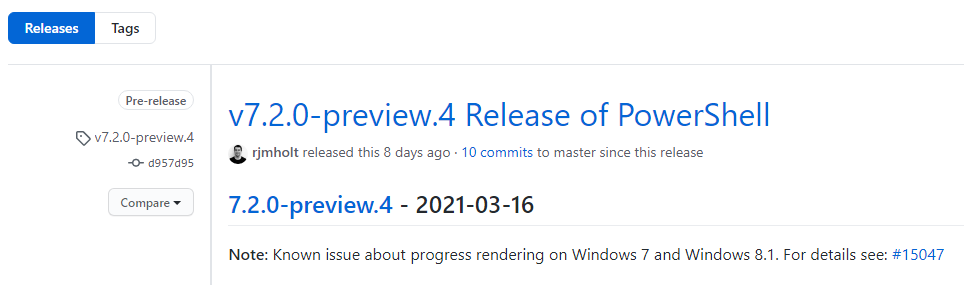
As of this writing v7.2.0 is available. Scroll down the page and you will see this msi package under Assets;

Download and install. To test open PowerShell in admin mode and type this;
$PSVersionTable.PsVersion

Your PowerShell installation is done. It’s time to install Az-Moduel to interact with Azure.
Install-Module -Name Az -AllowClobber -Force
The -Force flag will install a second version of this module if one already exist.
You might be prompted for NuGet provider pre-requisite at installation startup;

Run this command to install pre-requisite;
Install-PackageProvider -Name NuGet -MinimumVersion 2.8.5.201 -Force
Re-run Az installation command;
Install-Module -Name Az -AllowClobber -Force
This might take a minute or two depending on your connection speed. Once done, i can run this command to see how many Az module version i have installed;
Get-InstalledModule -Name Az -AllVersions | Select-Object -Property Name, Version

Since i have only a single version installed, so that’s what i see. if i had multiple versions installed, i would have seen many lines. By default, PowerShell uses the most recent version.
This concludes installation of Az module into PowerShell.
Time to do some good stuff. Run this command to connect to Azure;
Connect-AzAccount
This will open up browser and ask about your credentials. After verification it will show that your session is authenticated. Navigate back to PowerShell an you can see authentiation message.

If you have multiple Active Azure subscriptions, First one will be selected by default.
Run an azure resource command to confirm PowerShell is working;
Get-AzVM, Get-AzWebApp
Switching to another subscriptions
Run this command to see all of your subscriptions;
Get-AzSubscription

You will see a list of assigned subscriptions. To switch to another subscription, store your subscription in a context variable and switch the context.
$context = Get-AzSubscription -SubscriptionId <Subscription ID from list of subscriptions>
Set AzContext $context
Hope this will help.

 Add to favorites
Add to favorites