The settings for controlling comments in WordPress is available under Settings > Discussion. Please note that this is the manual method of preventing/combating spam and is usually the most effective when you have a few comments every day. However, if you have over 1000 daily comments, it is more feasible to use an antispam plugin.
Let’s discuss certain ways to use these default WordPress settings to prevent spam. We will discuss one section at a time.
Default Article Settings
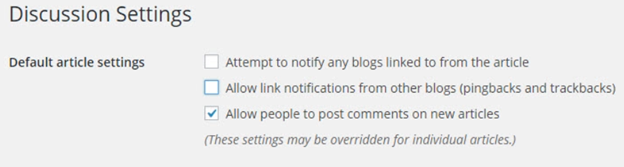
Simply disable trackbacks and pingbacks to save yourself from half the spam traffic. Only allow people to post comments on new articles.
Other Comment Settings
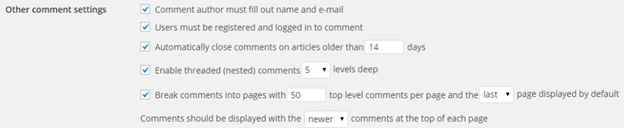
It is almost always necessary for the comment author to enter his name/email before commenting. WordPress enables this by default. If you require users to log in before leaving comments then this will cut down on a significant amount of spam This step might be a turn off for few legit readers who want to leave a comment but don’t want to sign in. Therefore you must carefully analyze before enabling this feature.
You should disable comments on posts older than 90 days in a fairly active blog. However, if you keep updating articles, make sure to change the published date so that the 90 days boundary doesn’t overlap. Keep Threaded comments to the default or increase it if required.
E-mail Me Whenever

You can use this feature if you don’t get thousands of comments on your posts. You will get email notifications for every comment that pops up and you can mark it spam right away cutting down on a section of spam comments.
Before a Comment Appears

Allowing readers who have previously left a comment, to leave a comment again without requiring any approval, will help you cut down the legit comments in the moderation queue. You’ll only have to focus on the remainder of users, mostly of which will be spam.
Comment Moderation
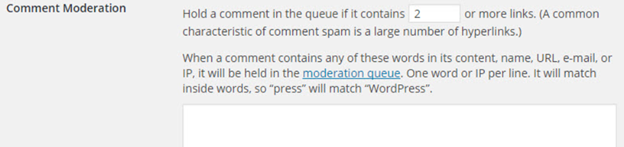
I suggest you use a value of 2. This ideally allows guest bloggers to leave at most one outgoing link (link bait) in their comment. Building an effective comment moderation blacklist is a very time-consuming process, with equally beneficial payoffs. However, you can leverage this setting as an effective profanity filter. Simply add the profane words to the list and all such comments will be added to the moderation queue.
Comment Blacklist

Comment Blacklist is stricter version of the Comment Moderation Blacklist, where if a comment contains a blacklisted word, it is sent to the spam queue, instead of the moderation queue. The benefit – saves your time.

 Add to favorites
Add to favorites
Comments
One response to “Prevent spam on your entry level Blog”
Yes. This works for entry level blogs. I started seeing 2 to 3 spams from last week. After enabling and configuring this, they are gone.