Here is an example;
Category: Data Design
All about Azure Databases, Azure single database, Azure managed instance, Azure Cosmos database, Azure VM based databases
Large text import from Flat File using SSIS
To import large text including special and foreign characters using Flat File follow this;
External Column = Text_Stream (DT_TEXT)
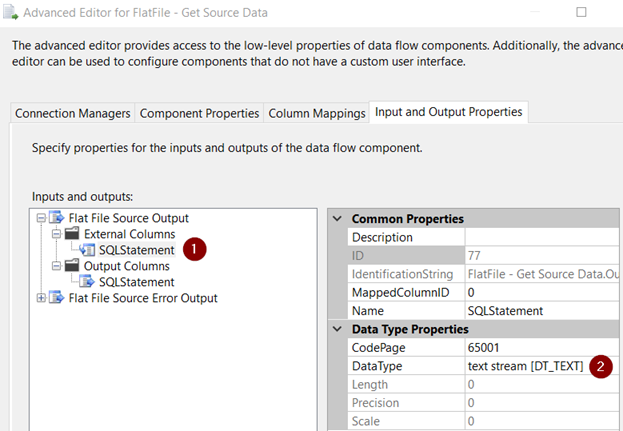
Output Column = Unicode Text Stream (DT_NTEXT)
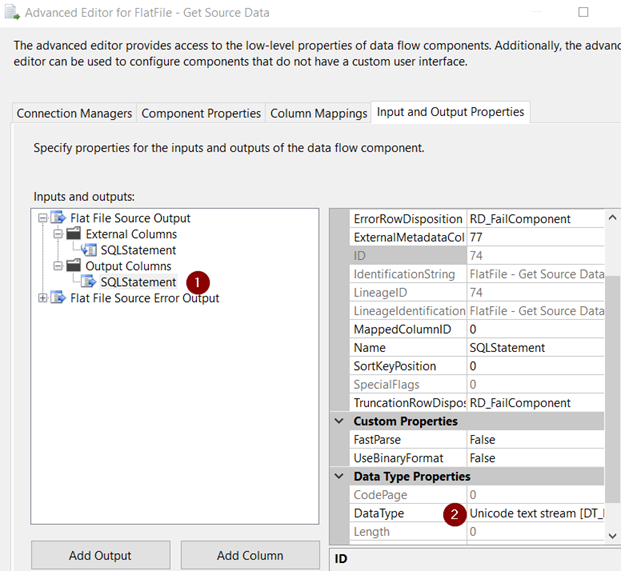
This can handle up to 11000 characters. I think it’s more than sufficient. Make sure your SQL Database has NVARCHAR(MAX) column data type.
This will work if the column has 11000 characters or 1 character. It wouldn’t break the way Excel BLOB columns break. In Excel if the source column is configured as DT_NEXT and data is 1 character, the process blows up.
Read this article, how to configure Excel.
SQL Server Agent configuration to run SSIS Packages
By default, SQL Server services run under these accounts;
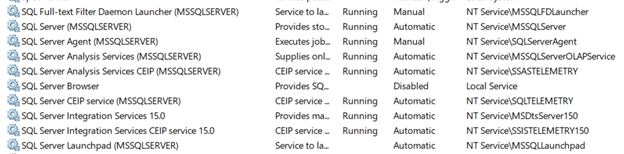
Sometimes administrator might have changed these service accounts to window accounts for management reasons. To get them back to default accounts, right click on service and change them to NT Service\[Account Name] where [Account Name] is above listed account without any password. Windows know how to setup the password.
We would like to create a windows proxy account so that we can use it inside SQL server. The intent is to use this account to read/write from windows file system.
I am using my local laptop for this demo but you can use a domain account. The only difference would be to change [ComputerName]\[AccountName] to [DomainName[\[AccountName].
- You might have received this user from your domain administrator. If not then create a Windows user “SQLService” on your local computer and make him member of “Users” group only.
- Next Open SIMS -> Security -> Login -> New Login.
Server Role -> public.
User Mapping -> msdb -> db_ssisoperator, public
User Mapping -> SSISDB -> ssis admin, public
- Next Security -> Credentials -> New Credentials
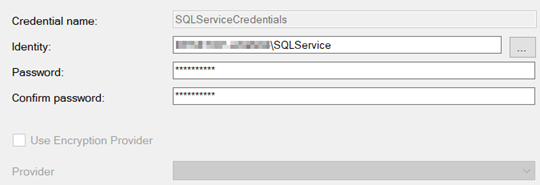
Next SQL Server Agent -> Proxies -> SSIS Package Execution -> New Proxy
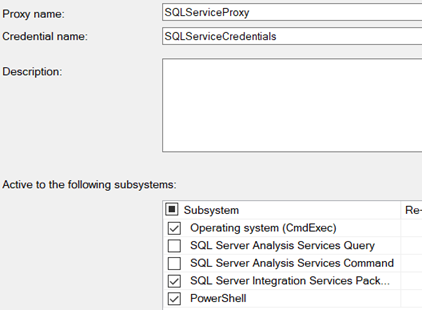
I have selected “Operating system (CmdExec) and “PowerShell” additional subsystems. You might not need these.
Under Principals, Select your windows service account;
Deploy your integration service packages. You will be able to see them under SSISDB->[Folder Name]\[Project Name]. Run your package. It will successeded because you are running them under your security context;
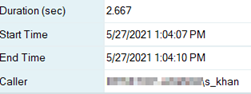
Create a job with a job step in SQL Server Agent. Make sure to change the context “Run as: SQLServiceProxy”;
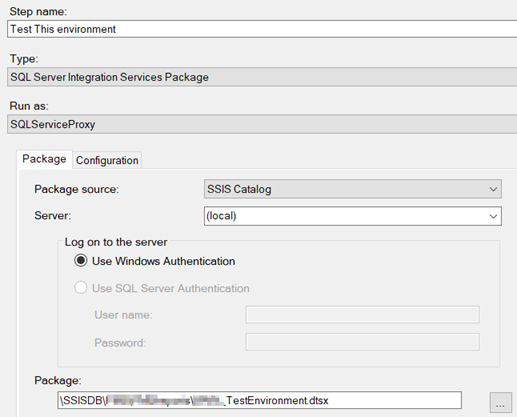
When you run the job, it will fail. The reason, its running under the context of SQLService account. Connections within integration services are made with integrated security not SQL server.
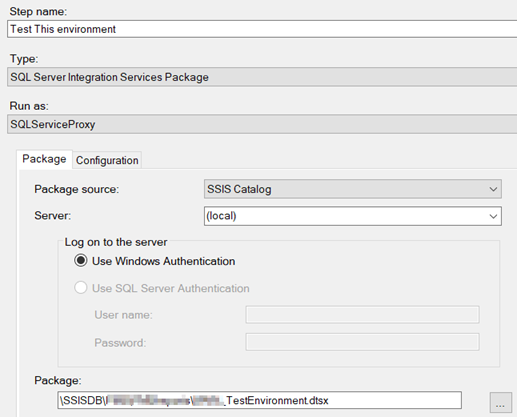
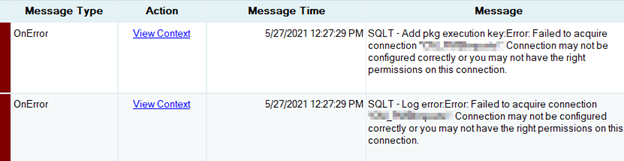
Since we will be using SQL Login so I am going to change SSIS connection string in environment variables.
Now when you run the package, it will succeed.
Its time to check file system access. Open c:\windows\temp folder and see effective permission of SQLService account;
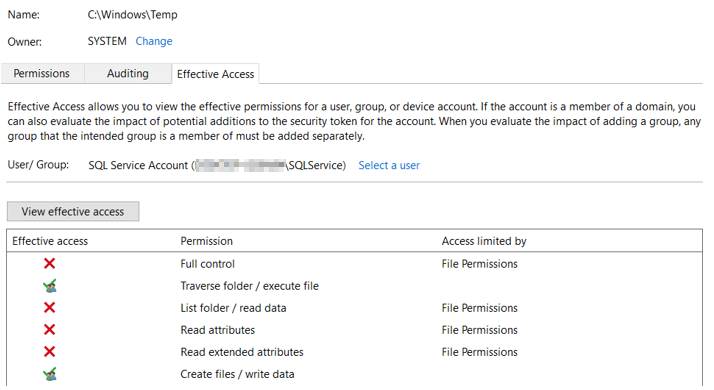
Grant full permission on this folder;
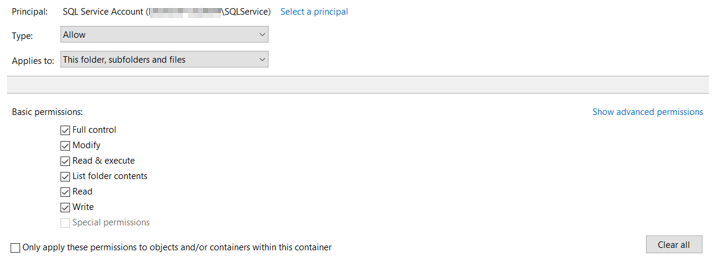
Script tasks require access to this folder for .NET framework and other temporary operations.
Still if you get this error;

The cause, SQLService windows account is not part of “Distributed COM Users” group on the machine where SSIS is installed. Add SQLService account to this windows group. You can read more about this here;
If the package fails again on server and you see this error in windows event viewer;

Make sure your SSIS project is targeting correct SQL Server Version. Right Click on your SSIS project -> Properties;
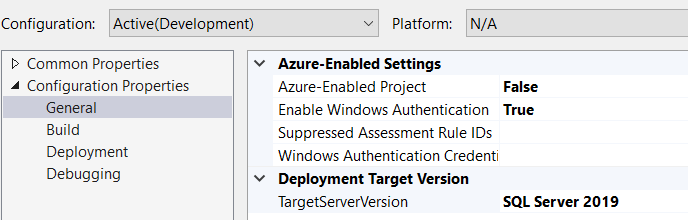
Deploy your project.
For SQL Server 2019 you need to set “False” for Azure-Enabled Project. As of this writing Azure-Enabled Project works with SQL Server 2017 only.
Run the package and everything should be Green now (hopefully :). We are done.
The above setup will work if we are reading/writing files in a domain controller environment or on a single server.
Setting up Azure Storage for reading/writing files
Service accounts are normally not interactive accounts. If we are using Azure Storage for reading/writing files with SAS then we would need to save Azure credentials in Credential Manager. To get to Credential Manager we need to login on server with our service account that will make it interactive.
Follow these steps;
Login to server with [servername]\SQLService account. If you are doing RDP, make sure this account is member of “Remote Desktop users” user’s group. Search for credential manager.
Add these credentials to credential manager;
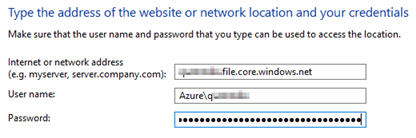
Make sure you can navigate to network share by doing \\[AzureStorageAccount.file.core.windows.net\ShareName
Remove this account from “Remote Desktop users”. Run agent, still fails.
Try to Run SQL Server Agent under windows service account;
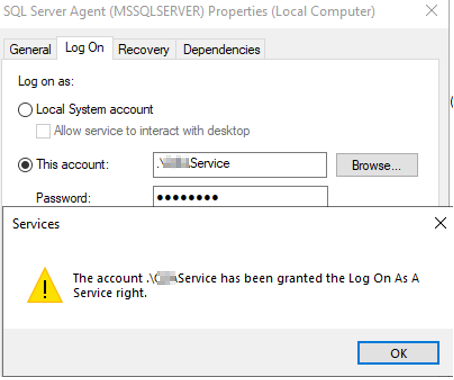
This time this started working. This is an alternative approach. We are using service account to run SQL Server agent. If this is the case then we don’t need to setup credentials and proxy accounts in SQL Server.
What happened behind the scene. Windows service account is granted “Log on as service permission” by windows. We can verify this following “Enable service log on through a local group policy” section below.
If we want to revert to “NT Service\SqlServerAgent” as service account, simply change your service account from windows service to SqlServerAgent and it would still work.
Follow this to allow an account “Login as service” permission manually if required;
Enable service log on through a local group policy
Follow these steps:
- Sign in with administrator privileges to the computer from which you want to provide Log on as Service permission to accounts.
- Go to Administrative Tools, click Local Security Policy.
- Expand Local Policy, click User Rights Assignment. In the right pane, right-click Log on as a service and select Properties.
- Click Add User or Group option to add the new user.
- In the Select Users or Groups dialogue, find the user you wish to add and click OK.
- Click OK in the Log on as a service Properties to save the changes.
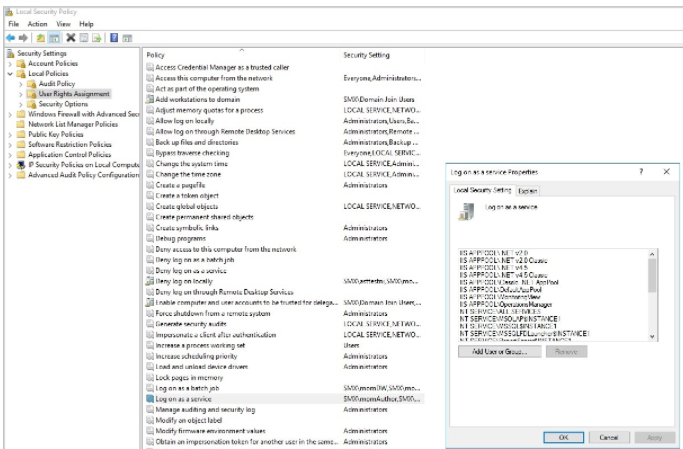
Resources;
https://docs.microsoft.com/en-us/system-center/scsm/enable-service-log-on-sm?view=sc-sm-2019
How to query last restore dates of databases
This simple way to view a single database is;
declare @DB sysname = 'MyDB';
select * from msdb.dbo.restorehistory where destination_database_name = @DB;To view all databases;
WITH LastRestores AS
(
SELECT
DatabaseName = [d].[name] ,
[d].[create_date] ,
[d].[compatibility_level] ,
[d].[collation_name] ,
r.*,
RowNum = ROW_NUMBER() OVER (PARTITION BY d.Name ORDER BY r.[restore_date] DESC)
FROM master.sys.databases d
LEFT OUTER JOIN msdb.dbo.[restorehistory] r ON r.[destination_database_name] = d.Name
)
SELECT *
FROM [LastRestores]
WHERE [RowNum] = 1Resource;
https://dba.stackexchange.com/questions/33703/how-to-query-last-restore-date-in-sql-server/33705
SSIS Project Deployment Model
This article talks about project deployment mode;
What is .ispac file ?
Project deployment file is a self-contained unit of deployment that includes the essential information about the package and parameters in the project.
How to create .ispac file?
The project deployment model is introduced in SQL Server 2012. This is something similar to create SSISDeploymentManifest in previous SQL Server SSIS versions. They were also called package deployment model.
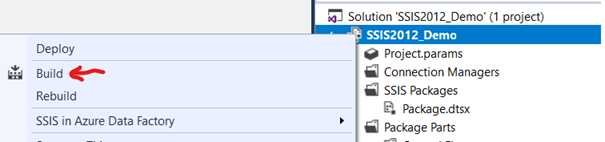
When we build/run a package, Visual Studio will build .ispac file in bin\Development folder of the project. Using this file, we can deploy the project without Data Tool or Visual Studio.
How to deploy SSIS packages using .ispac?
Here are different ways to deploy .ispac file;
Using SSMS
We can use SSMS for this. Create a sub-folder under SSISDB database. Right-Click on the folder and select deploy project. Follow the wizard.
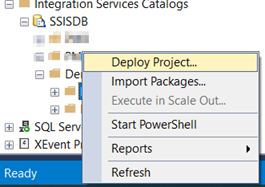
Using Visual Studio
We can import ispac file into visual studio
Open Visual Studio
File -> New -> Project (Business Intelligence -> Integrations Serices)
Select “Integration Services Import Project Wizard”
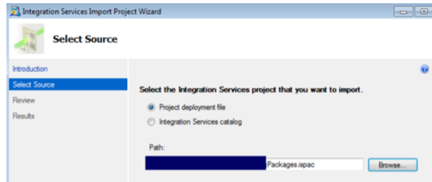
Using PowerShell
We can use Powershell to enumerate .ispac file. We would have more control using this option;
Open Powershell. We might have permission issues, so run this script first;
Set-ExecutionPolicy -Scope Process -ExecutionPolicy Bypass Copy and save these two scripts on your drive. Run main script.
main.ps1
#################################################################################################
# Run following script if there is a execution policy error
#################################################################################################
#Set-ExecutionPolicy -Scope Process -ExecutionPolicy Bypass
#PowerShell: main.ps1
#################################################################################################
# Change source, destination and environment properties
#################################################################################################
# Source
$IspacFilePath ="C:\Deploy\SSISProject.ispac"
# Destination
$SsisServer ="(local)"
$FolderName = "Demo"
$ProjectName = "SSISProject"
# Environment
$EnvironmentName = "STG"
$EnvironmentFolderName = ""
#################################################################################################
# Execute generic deployment script
. "$PSScriptRoot\support.ps1" $IspacFilePath $SsisServer $FolderName $ProjectName $EnvironmentName $EnvironmentFolderName
This is second script “support.ps1”.
################################
########## PARAMETERS ##########
################################
[CmdletBinding()]
Param(
# IsPacFilePath is required
[Parameter(Mandatory=$True,Position=1)]
[string]$IspacFilePath,
# SsisServer is required
[Parameter(Mandatory=$True,Position=2)]
[string]$SsisServer,
# FolderName is required
[Parameter(Mandatory=$True,Position=3)]
[string]$FolderName,
# ProjectName is not required
# If empty filename is used
[Parameter(Mandatory=$False,Position=4)]
[string]$ProjectName,
# EnvironmentName is not required
# If empty no environment is referenced
[Parameter(Mandatory=$False,Position=5)]
[string]$EnvironmentName,
# EnvironmentFolderName is not required
# If empty the FolderName param is used
[Parameter(Mandatory=$False,Position=6)]
[string]$EnvironmentFolderName
)
# Replace empty projectname with filename
if (-not $ProjectName)
{
$ProjectName = [system.io.path]::GetFileNameWithoutExtension($IspacFilePath)
}
# Replace empty Environment folder with project folder
if (-not $EnvironmentFolderName)
{
$EnvironmentFolderName = $FolderName
}
clear
Write-Host "========================================================================================================================================================"
Write-Host "== Used parameters =="
Write-Host "========================================================================================================================================================"
Write-Host "Ispac File Path : " $IspacFilePath
Write-Host "SSIS Server : " $SsisServer
Write-Host "Project Folder Path : " $FolderName
Write-Host "Project Name : " $ProjectName
Write-Host "Environment Name : " $EnvironmentName
Write-Host "Environment Folder Path: " $EnvironmentFolderName
Write-Host "========================================================================================================================================================"
Write-Host ""
###########################
########## ISPAC ##########
###########################
# Check if ispac file exists
if (-Not (Test-Path $IspacFilePath))
{
Throw [System.IO.FileNotFoundException] "Ispac file $IspacFilePath doesn't exists!"
}
else
{
$IspacFileName = split-path $IspacFilePath -leaf
Write-Host "Ispac file" $IspacFileName "found"
}
############################
########## SERVER ##########
############################
# Load the Integration Services Assembly
Write-Host "Connecting to server $SsisServer "
$SsisNamespace = "Microsoft.SqlServer.Management.IntegrationServices"
[System.Reflection.Assembly]::LoadWithPartialName($SsisNamespace) | Out-Null;
# Create a connection to the server
$SqlConnectionstring = "Data Source=" + $SsisServer + ";Initial Catalog=master;Integrated Security=SSPI;"
$SqlConnection = New-Object System.Data.SqlClient.SqlConnection $SqlConnectionstring
# Create the Integration Services object
$IntegrationServices = New-Object $SsisNamespace".IntegrationServices" $SqlConnection
# Check if connection succeeded
if (-not $IntegrationServices)
{
Throw [System.Exception] "Failed to connect to server $SsisServer "
}
else
{
Write-Host "Connected to server" $SsisServer
}
#############################
########## CATALOG ##########
#############################
# Create object for SSISDB Catalog
$Catalog = $IntegrationServices.Catalogs["SSISDB"]
# Check if the SSISDB Catalog exists
if (-not $Catalog)
{
# Catalog doesn't exists. The user should create it manually.
# It is possible to create it, but that shouldn't be part of
# deployment of packages.
Throw [System.Exception] "SSISDB catalog doesn't exist. Create it manually!"
}
else
{
Write-Host "Catalog SSISDB found"
}
############################
########## FOLDER ##########
############################
# Create object to the (new) folder
$Folder = $Catalog.Folders[$FolderName]
# Check if folder already exists
if (-not $Folder)
{
# Folder doesn't exists, so create the new folder.
Write-Host "Creating new folder" $FolderName
$Folder = New-Object $SsisNamespace".CatalogFolder" ($Catalog, $FolderName, $FolderName)
$Folder.Create()
}
else
{
Write-Host "Folder" $FolderName "found"
}
#############################
########## PROJECT ##########
#############################
# Deploying project to folder
if($Folder.Projects.Contains($ProjectName)) {
Write-Host "Deploying" $ProjectName "to" $FolderName "(REPLACE)"
}
else
{
Write-Host "Deploying" $ProjectName "to" $FolderName "(NEW)"
}
# Reading ispac file as binary
[byte[]] $IspacFile = [System.IO.File]::ReadAllBytes($IspacFilePath)
$Folder.DeployProject($ProjectName, $IspacFile)
$Project = $Folder.Projects[$ProjectName]
if (-not $Project)
{
# Something went wrong with the deployment
# Don't continue with the rest of the script
return ""
}
#################################
########## ENVIRONMENT ##########
#################################
# Check if environment name is filled
if (-not $EnvironmentName)
{
# Kill connection to SSIS
$IntegrationServices = $null
# Stop the deployment script
Return "Ready deploying $IspacFileName without adding environment references"
}
# Create object to the (new) folder
$EnvironmentFolder = $Catalog.Folders[$EnvironmentFolderName]
# Check if environment folder exists
if (-not $EnvironmentFolder)
{
Throw [System.Exception] "Environment folder $EnvironmentFolderName doesn't exist"
}
# Check if environment exists
if(-not $EnvironmentFolder.Environments.Contains($EnvironmentName))
{
Throw [System.Exception] "Environment $EnvironmentName doesn't exist in $EnvironmentFolderName "
}
else
{
# Create object for the environment
$Environment = $Catalog.Folders[$EnvironmentFolderName].Environments[$EnvironmentName]
if ($Project.References.Contains($EnvironmentName, $EnvironmentFolderName))
{
Write-Host "Reference to" $EnvironmentName "found"
}
else
{
Write-Host "Adding reference to" $EnvironmentName
$Project.References.Add($EnvironmentName, $EnvironmentFolderName)
$Project.Alter()
}
}
########################################
########## PROJECT PARAMETERS ##########
########################################
$ParameterCount = 0
# Loop through all project parameters
foreach ($Parameter in $Project.Parameters)
{
# Get parameter name and check if it exists in the environment
$ParameterName = $Parameter.Name
if ($ParameterName.StartsWith("CM.","CurrentCultureIgnoreCase"))
{
# Ignoring connection managers
}
elseif ($ParameterName.StartsWith("INTERN_","CurrentCultureIgnoreCase"))
{
# Internal parameters are ignored (where name starts with INTERN_)
Write-Host "Ignoring Project parameter" $ParameterName " (internal use only)"
}
elseif ($Environment.Variables.Contains($Parameter.Name))
{
$ParameterCount = $ParameterCount + 1
Write-Host "Project parameter" $ParameterName "connected to environment"
$Project.Parameters[$Parameter.Name].Set([Microsoft.SqlServer.Management.IntegrationServices.ParameterInfo+ParameterValueType]::Referenced, $Parameter.Name)
$Project.Alter()
}
else
{
# Variable with the name of the project parameter is not found in the environment
# Throw an exeception or remove next line to ignore parameter
Throw [System.Exception] "Project parameter $ParameterName doesn't exist in environment"
}
}
Write-Host "Number of project parameters mapped:" $ParameterCount
########################################
########## PACKAGE PARAMETERS ##########
########################################
$ParameterCount = 0
# Loop through all packages
foreach ($Package in $Project.Packages)
{
# Loop through all package parameters
foreach ($Parameter in $Package.Parameters)
{
# Get parameter name and check if it exists in the environment
$PackageName = $Package.Name
$ParameterName = $Parameter.Name
if ($ParameterName.StartsWith("CM.","CurrentCultureIgnoreCase"))
{
# Ignoring connection managers
}
elseif ($ParameterName.StartsWith("INTERN_","CurrentCultureIgnoreCase"))
{
# Internal parameters are ignored (where name starts with INTERN_)
Write-Host "Ignoring Package parameter" $ParameterName " (internal use only)"
}
elseif ($Environment.Variables.Contains($Parameter.Name))
{
$ParameterCount = $ParameterCount + 1
Write-Host "Package parameter" $ParameterName "from package" $PackageName "connected to environment"
$Package.Parameters[$Parameter.Name].Set([Microsoft.SqlServer.Management.IntegrationServices.ParameterInfo+ParameterValueType]::Referenced, $Parameter.Name)
$Package.Alter()
}
else
{
# Variable with the name of the package parameter is not found in the environment
# Throw an exeception or remove next line to ignore parameter
Throw [System.Exception] "Package parameter $ParameterName from package $PackageName doesn't exist in environment"
}
}
}
Write-Host "Number of package parameters mapped:" $ParameterCount
###########################
########## READY ##########
We can run these scripts from PowerShell UI. Navigate to your folder and run these from command line like this;
.\main.ps1
Hope this will help.
Resources;